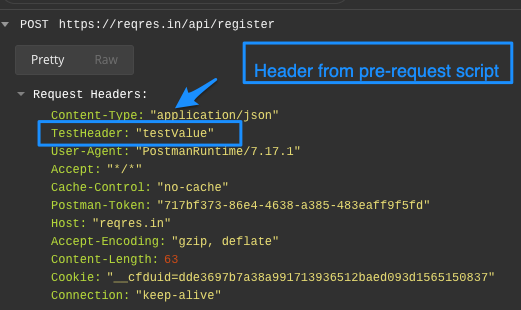The Postman tool has become a choice of more than 8 million users. Following are the main reasons for using Postman:
It is free : Postman is free software that we can use for API testing. It is free to download and use for teams of any size.
It is easy to use : Postman is an easy-to-use software tool. We can send HTTP requests of various types (such as GET, POST, PUT, PATCH, etc.). We have to download it, and we can send our first request in minutes. It also gives us the ability to save environments for future use.
Community & Support : It has a huge community forum for customer support and extensive documentation.
It is extensible : Postman facilitates us customizing it according to our needs with the Postman API.
APIs Support : It facilitates us to make any API call (REST, SOAP, or plain HTTP) and easily inspect even the largest responses. It also helps manage the end-to-end lifecycle of the API - starting from design to mocking to testing and finally maintaining the APIs.
Runtime Services : Postman provides Runtime Services that help us manage API collections, environments, work-spaces, and different examples.
Integration : Postman facilitates us to easily integrate test suites into our preferred CI/CD tools and services, such as Jenkins with Newman (command-line collection runner).