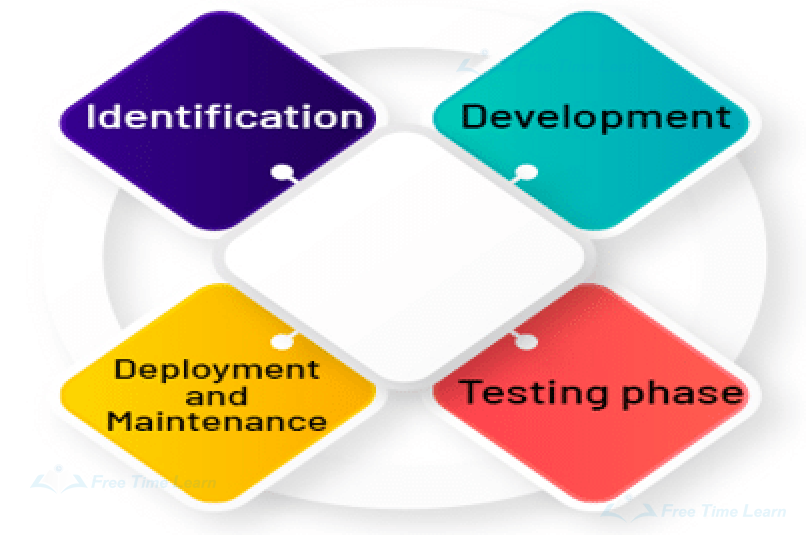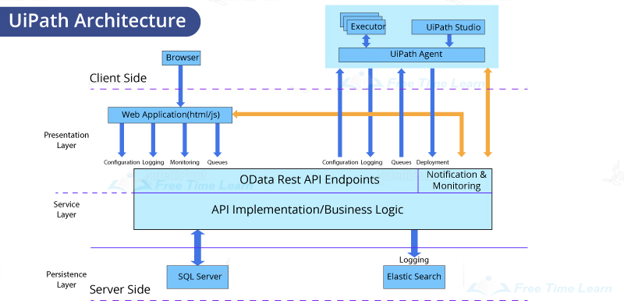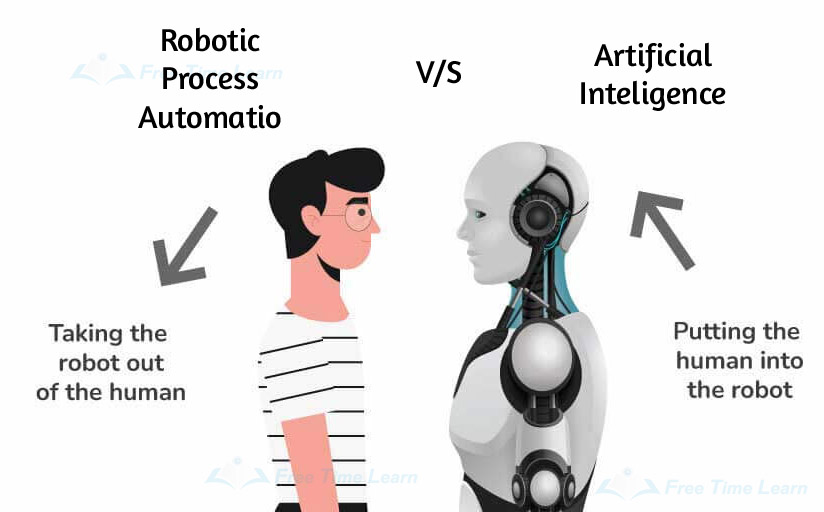Excel automation : UiPath is a helpful tool for sorting, deleting, retrieving, and analyzing data. It is simple to migrate and integrate data into platforms. StudioX has strong integration with Microsoft Excel and ships with several activities that automate excel tasks.
File automation : It refers to the automation of tasks performed on your computer with files and folders, such as creating, renaming files, copying files and folders. StudioX includes several activities that automate tasks that you perform with files and folders.
CSV Automation : CSV automation is used to add data or retrieve data from CSV files. Add the CSV activities inside the Use Excel File activity, where it defines the Excel file to move data between CSV and Excel.
Mail Automation : Enables task automation with emails from the Outlook desktop application, Gmail, and Outlook 365. Mail automation enables users to add the activities that use data from the account inside the resource activity by using Outlook 365, Gmail, or the “Use Desktop Outlook App” activity.
Word Automation :
* Word automation allows automating the most common tasks in Word documents.
* Add the Word document to a Use Word File activity, and then add the Word activities to automate within Use Word File.
PowerPoint Automation : Allows the user to automate the most common tasks in PowerPoint presentations. Add the presentation with a ‘Use PowerPoint Presentation’ activity, and then inside Use PowerPoint Presentation, add the Presentation activities to automate.