Xamarin.Forms and Xamarin.Native are two approaches for building mobile applications using the Xamarin framework, each with its own characteristics and use cases:Xamarin.Android applications depend on Microsoft's Mono Virtual Machine. Mono is Microsoft's open-source implementation of the .Net Framework based on open standards for C# and CLR. Launched in the year 2001, it was mainly created to allow .Net applications to work on Linux platform, but was later modified to support development on various devices including embedded systems.| Xamarin Studio | Visual Studio |
|---|---|
| Xamarin Studio works on both Windows OS X environments. | Visual Studio is available only for the windows environment. |
| On Windows, Xamarin Studio doesn't support windows phone and iOS project. | In Visual Studio, we can create any app. |
| Xamarin Studio on Windows supports only Xamarin.Android project. | Visual Studio supports Xamarin.Android, Xamarin.iOS, and Xamarin.Windows project. |
<Label Text="Hello, Xamarin!" FontSize="Large" HorizontalOptions="Center" VerticalOptions="Center" />| Xamarin | Mono |
|---|---|
| Xamarin is a powerful solution for building awesome apps. | Mono is used in those cases when we want to build an app for a single platform. In that case, there is a need for a Native platform. |
| With the help of Xamarin, we can create Native apps for multiple platforms via the same IDE, APIs, and Language. | Native mobile apps are built on Android, iOS.Java, and Windows. |
| Using Xamarin, we can skip the extra development time for each platform. | Using Mono, we cannot skip the extra development time for each platform. |
| Xamarin apps are accessible for more comprehensive ranges at a lower cost. | Mono apps are accessible for the broader ranges at a higher cost. |
<ListView ItemsSource="{Binding Items}">
<ListView.ItemTemplate>
<DataTemplate>
<ViewCell>
<StackLayout>
<Label Text="{Binding Name}" />
<Label Text="{Binding Age}" />
</StackLayout>
</ViewCell>
</DataTemplate>
</ListView.ItemTemplate>
</ListView>?<CollectionView ItemsSource="{Binding Items}">
<CollectionView.ItemTemplate>
<DataTemplate>
<Frame BackgroundColor="{Binding Color}">
<Label Text="{Binding Name}" />
</Frame>
</DataTemplate>
</CollectionView.ItemTemplate>
</CollectionView>?<CarouselView ItemsSource="{Binding Items}">
<CarouselView.ItemTemplate>
<DataTemplate>
<Image Source="{Binding ImageUrl}" />
</DataTemplate>
</CarouselView.ItemTemplate>
</CarouselView>?[Activity(Label = "MainActivity")]
public class MainActivity : Activity
{
protected override void OnCreate(Bundle savedInstanceState)
{
base.OnCreate(savedInstanceState);
SetContentView(Resource.Layout.activity_main);
// Initialize UI elements
Button button = FindViewById<Button>(Resource.Id.button1);
button.Click += Button_Click;
}
private void Button_Click(object sender, EventArgs e)
{
// Handle button click event
Toast.MakeText(this, "Button clicked!", ToastLength.Short).Show();
}
}?MainActivity class represents an Activity in a Xamarin.Android application. It overrides the OnCreate() method to initialize the UI elements defined in the activity_main.xml layout file and registers a click event handler for a button. When the button is clicked, the Button_Click() method is invoked to display a toast message. <?xml version="1.0" encoding="utf-8"?>
<LinearLayout xmlns:android="http://schemas.android.com/apk/res/android"
android:orientation="vertical"
android:layout_width="match_parent"
android:layout_height="match_parent"
android:padding="16dp">
<TextView
android:id="@+id/textView"
android:layout_width="wrap_content"
android:layout_height="wrap_content"
android:text="Hello, Xamarin.Android!"
android:textSize="24sp"
android:layout_gravity="center_horizontal" />
<Button
android:id="@+id/button"
android:layout_width="wrap_content"
android:layout_height="wrap_content"
android:text="Click Me"
android:layout_gravity="center_horizontal" />
</LinearLayout>?<uses-permission> element. Specify the necessary permissions as required by your application's features and functionality.<manifest xmlns:android="http://schemas.android.com/apk/res/android"
package="com.example.myapp">
<uses-permission android:name="android.permission.CAMERA" />
<uses-permission android:name="android.permission.ACCESS_FINE_LOCATION" />
<!-- Other permissions -->
<application ...>
</application>
</manifest>?ContextCompat.CheckSelfPermission() method to check if a permission is already granted.if (ContextCompat.CheckSelfPermission(this, Manifest.Permission.Camera) != Permission.Granted)
{
// Permission is not granted, request it from the user
ActivityCompat.RequestPermissions(this, new string[] { Manifest.Permission.Camera }, requestCode);
}
else
{
// Permission is already granted, proceed with accessing the camera
// (or perform other actions requiring this permission)
}?OnRequestPermissionsResult() method of your Activity or Fragment. This method is called when the user responds to the permission request dialog.public override void OnRequestPermissionsResult(int requestCode, string[] permissions, Permission[] grantResults)
{
base.OnRequestPermissionsResult(requestCode, permissions, grantResults);
if (requestCode == requestCode)
{
if (grantResults.Length > 0 && grantResults[0] == Permission.Granted)
{
// Permission is granted, proceed with accessing the camera
// (or perform other actions requiring this permission)
}
else
{
// Permission is denied, handle accordingly (e.g., display a message, disable functionality)
}
}
}?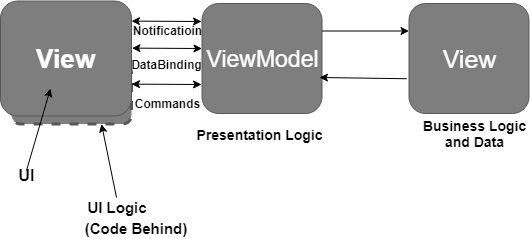
await Navigation.PushAsync(new MySecondPageXaml(), true);?using System;
using SQLite;
namespace Notes.Models
{
public class Note
{
[PrimaryKey, AutoIncrement]
public int ID { get; set; }
public string Text { get; set; }
public DateTime Date { get; set; }
}
}?using System.Collections.Generic;
using System.Threading.Tasks;
using SQLite;
using Notes.Models;
namespace Notes.Data
{
public class NoteDatabase
{
readonly SQLiteAsyncConnection database;
public NoteDatabase(string dbPath)
{
database = new SQLiteAsyncConnection(dbPath);
// Additional database setup and operations can be added here.
}
// Methods for CRUD operations on the Note model can be defined here.
}
}?