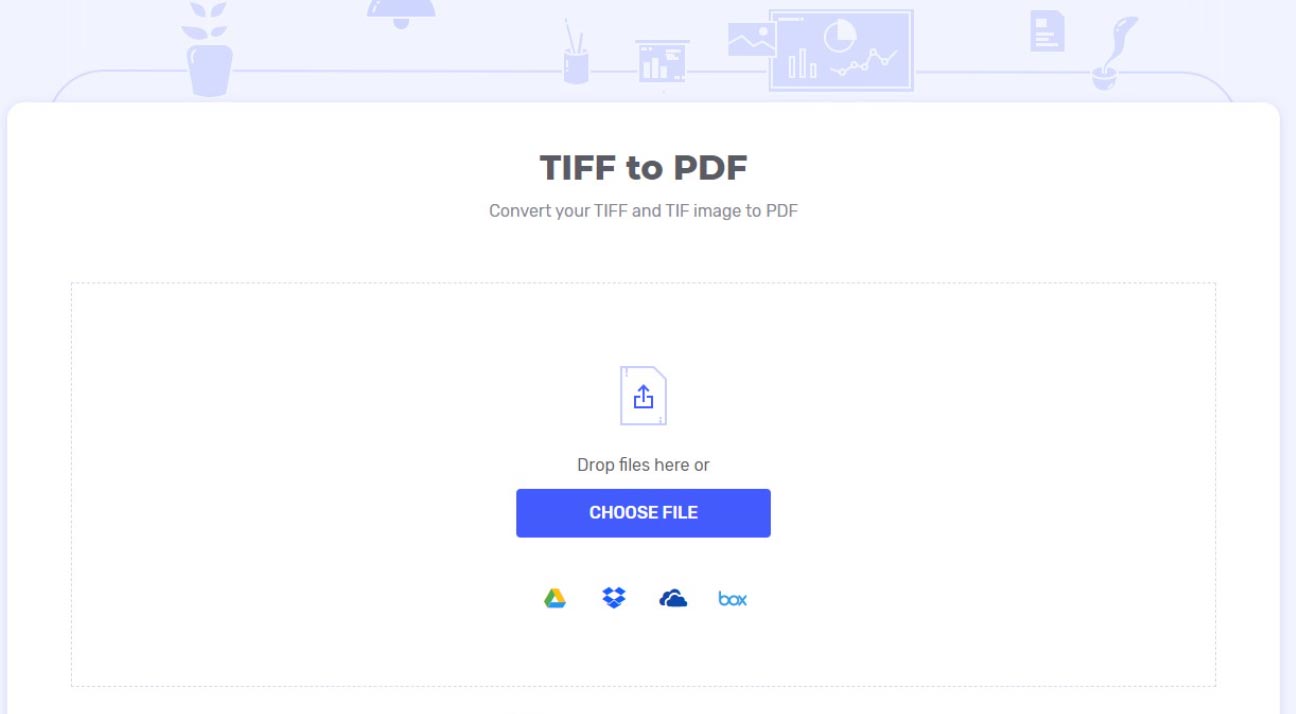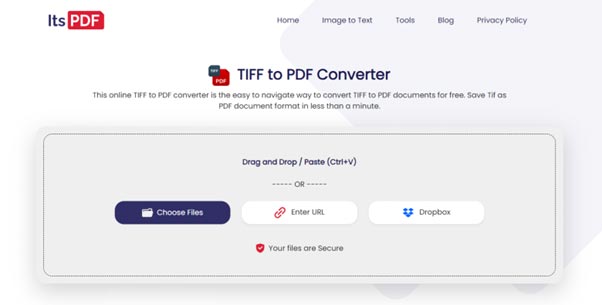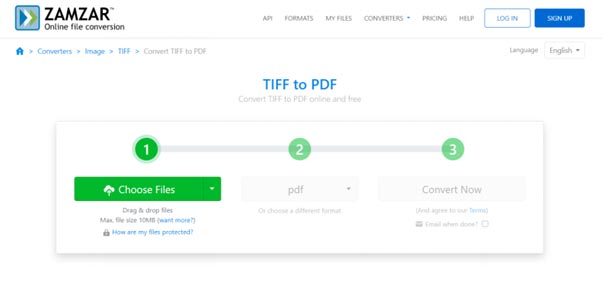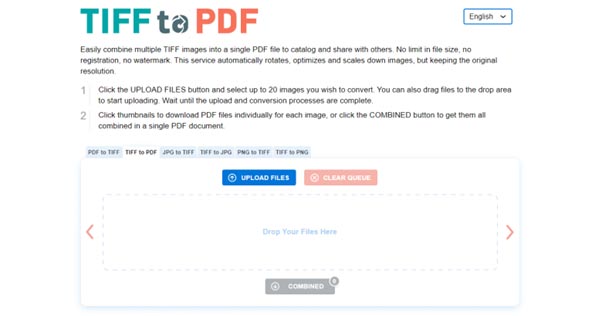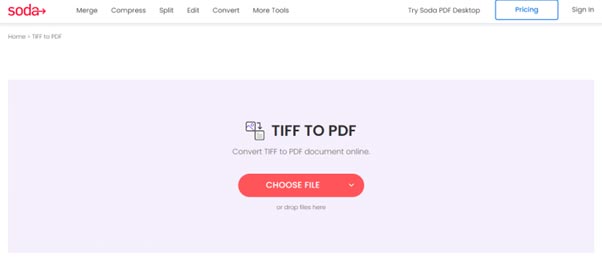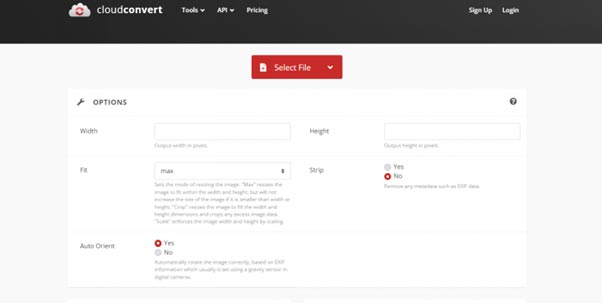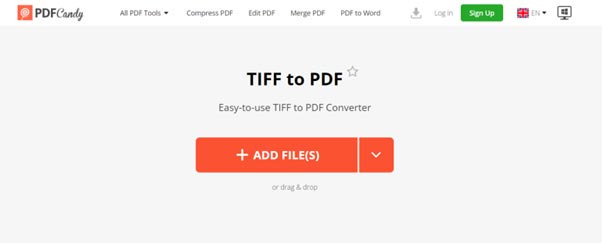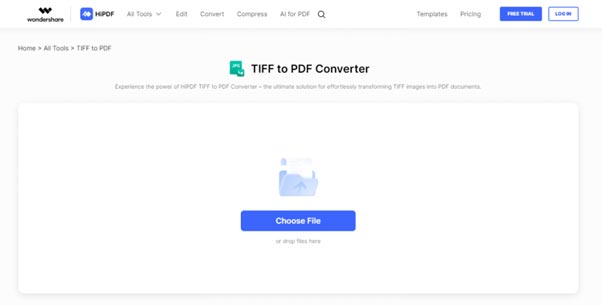5. Cloudconvert
CloudConvert is a cloud-based file conversion tool that supports over 200 file formats, including TIFF to PDF conversion. It has an easy-to-use interface that lets you convert multiple files at once. It also allows you to customize how your converted files will look.
Pros :
* CloudConvert can work with many different types of file formats which makes it a flexible option for different use cases.
* Users can customize the output settings for converted files such as width, height, and pixel density.
Cons :
* It requires a stable internet connection, which may not always be available.
* It has limitations in the free version, such as slower processing speed and restrictions on the number of conversions.
6. PDFcandy
PDF Candy is a versatile tool that offers both online and offline conversion services for converting TIFF files to PDF. The interface is straightforward to use which makes it suitable for users with different levels of technical expertise.
Pros :
* PDF Candy supports various image formats like BMP, TIFF, and PNG to PDF conversion.
* It provides additional features like password protection, signing, and compressing PDF files after conversion.
Cons :
* PDF Candy may lack a native PDF viewer, which could be a limitation for some users.
* Users might experience slower processing speeds during peak server times.