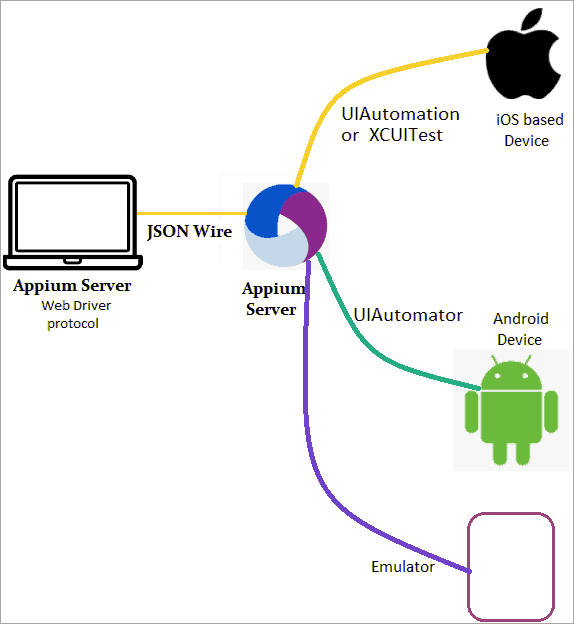Following are some of the important mobile application testings:
Usability Testing : Usability testing is one of the sorts of web application testing that is perfect for assessing how the application makes it easier for users to achieve their goals. During this test, participants are given particular, realistic circumstances to use the application in. On the basis of gathering direct input from the end-user, usability testing is also reliable.
As a result, the testing procedure is free of prejudice while simultaneously guaranteeing that highlighted areas improve. Usability testing also ensures that the design is intuitive and prioritises usability and customer experience.
Performance Testing : Performance testing is a critical subset of mobile application testing that examines an application's performance, stability, and responsiveness under various workload situations. A performance test's main goal is to ensure that an application is completely aligned with the performance objectives.
Additionally, it addresses performance constraints prior to launching an application. Bottlenecks are processes inside a system's overall functions that cause the system's overall performance to slow or stall. Load testing, volume testing, soak testing, spike testing, and stress testing are all popular forms of performance assessments.
Security Testing : In today's world, security is a major worry for practically every mobile application developer. According to reports, 80% of users are more likely to delete an application because of security concerns. As a result, it is critical to concentrate on mobile application security testing.
Users' personal information is required by certain programs, such as travel applications, for various transactions. If your application requires something similar, it's critical that you provide assurances about the application's confidentiality, integrity, and authenticity. You should have strong tests run on your application that assure that no one can break into someone else's account by unfair means.
Interruption Testing : Interruption testing is important for determining how an application behaves when it is interrupted before returning to its former state. Incoming phone calls or SMS, alarms, push notifications from mobile applications, battery low or full, network connection loss and recovery, and plugged in or out while charging are all examples of interruptions. In the event of an interruption, an application should normally run in the background and return to its prior state.
Manual Testing : Manual testing is a tried and true method for thoroughly traversing the complexity of mobile application testing. Manual testing ensures that the finished product performs optimally in accordance with the planned expectations. It's especially useful in situations where the use case isn't immediately evident. Professional QA testers could work in short bursts to assess an application and ensure that it produces accurate results.
Compatibility Testing : Compatibility testing is one of the most important types of mobile application testing. It's a form of non-functional testing that ensures a mobile application's functionality across a variety of operating systems, applications, devices, internal hardware specs, and network conditions. Compatibility testing determines whether a mobile application is compatible with various operating systems and versions.
It also tests a mobile application's compatibility with various devices, browsers, networks, and other characteristics. Backward compatibility testing and forward compatibility testing are the two types of compatibility testing.
Localisation Testing : Localization testing is a must for mobile applications that are targeted at a certain geographic location. It's crucial to test the mobile application's responsiveness to the region's distinct language and cultural aspects. Local currency, use of suitable time zone date and time formats, numerous local legislation needs, and the text and user interface are only a few of the important areas that localization testing evaluates.
Functional Testing : Functional mobile application testing ensures that the application's functionalities meet the specified requirements. This form of testing focuses mostly on the mobile application's main goal and flow. Functionality testing determines if an application can properly launch and install. It also tests the simplicity of sign-up and login, as well as the presentation of push notifications and the proper operation of text boxes and buttons.
Installation Testing : Installation testing, also known as implementation testing, is a good way to ensure that a mobile application is installed and removed correctly. Furthermore, installation testing is necessary to ensure that updates are seamless and error-free. Installation testing also examines what happens if users fail to update a mobile application.
Automated Testing : Certain mobile application quality assessments are overly complicated and time-consuming. In such instances, Mobile application Test Automation Services come into play, providing optimally prepared and effectively conducted automated testing as well as manual testing, which can aid in assuring quality while also allowing for the speedier release of superior goods. As a result, automated testing is a solid source of time and cost savings when it comes to mobile application testing. There are various tools to perform automated testing. Appium is one of them.