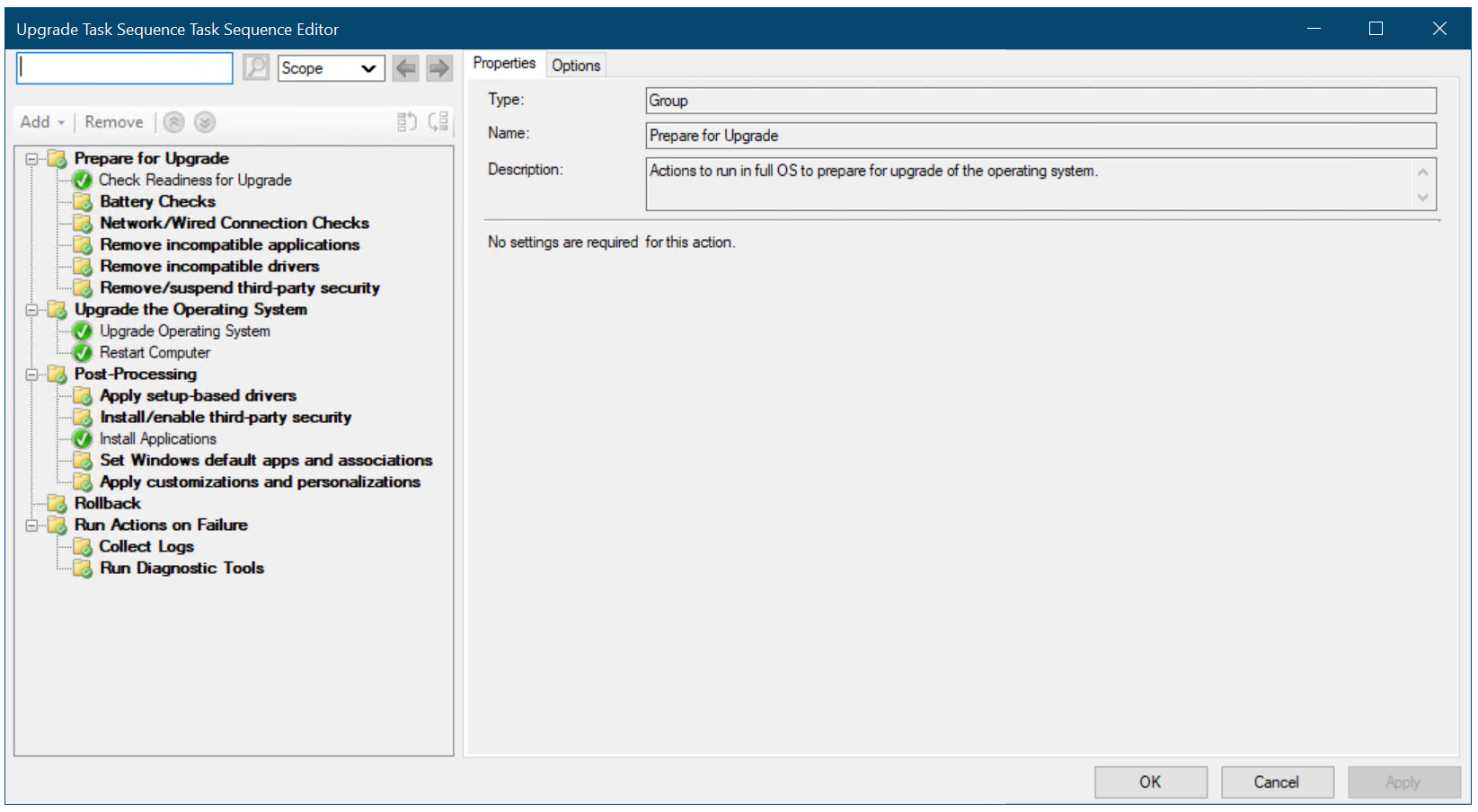You can refer to the below log files to troubleshoot SCCM operating system deployment issues :
* CAS.log : Records details when distribution points are found for referenced content. (Location : Client Computer)
* ccmsetup.log : Provides information about client-based operating system actions. Can be used to troubleshoot client installation problems. (Location : Client Computer)
* CreateTSMedia.log : Provides information about task sequence media when it is created. This log is generated on the computer running the Configuration Manager administrator console. (Location : Computer that runs Configuration Manager console.)
* Dism.log : Records driver installation actions or update application actions for offline servicing. (Location : Site system server)
* Distmgr.log : Records details about the configuration of enabling a distribution point for Preboot Execution Environment (PXE). (Location : Site system server)
* DriverCatalog.log : Records details about device drivers that have been imported into the driver catalog. (Location : Site system server)
* mcsisapi.log : Records information for multicast package transfer and client request responses. (Location : Site system server)
* mcsexec.log : Records health check, namespace, session creation, and certificate check actions. (Location : Site system server)
* mcsmgr.log : Records changes to configuration, security mode, and availability. (Location : Site system server)
* mcsprv.log : Records multicast provider interaction with Windows Deployment Services (WDS). (Location : Site system server)
* MCSSetup.log : Records details about multicast server role installation. (Location : Site system server)
* MCSMSI.log : Records details about multicast server role installation. (Location : Site system server)
* Mcsperf.log : Records details about multicast performance counter updates. (Location : Site system server)
* MP_ClientIDManager.log : Records management point responses to client ID requests that task sequences start from PXE or boot media. (Location : Site system server)
* MP_DriverManager.log : Records management point responses to Auto Apply Driver task sequence action requests. (Location : Site system server)
* OfflineServicingMgr.log : Records details of offline servicing schedules and update apply actions on operating system Windows Imaging Format (WIM) files. (Location : Site system server)
* Setupact.log : Records details about Windows Sysprep and setup logs. (Location : Client Computer)
* Setupapi.log : Records details about Windows Sysprep and setup logs. (Location : Client Computer)
* Setuperr.log : Records details about Windows Sysprep and setup logs. (Location : Client Computer)
* smpisapi.log : Records details about the client state capture and restore actions, and threshold information. (Location : Client Computer)
* Smpmgr.log : Records details about the results of state migration point health checks and configuration changes. (Location : Site system server)
* loadstate.log : Records details about the User State Migration Tool (USMT) and restoring user state data. (Location : Client Computer)
* smpperf.log : Logs the state migration point performance counter updates. (Location : Site system server)
* smspxe.log : Records details about the responses to clients that use PXE boot, and details about the expansion of boot images and boot files. (Location : Site system server)
* smssmpsetup.log : Records installation and configuration details about the state migration point. (Location : Site system server)
* SMS_PhasedDeployment.log : Log file for phased deployments. (Location : Top-level site in the Configuration Manager hierarchy)
* Smsts.log : General location for all operating system deployment and task sequence log events. (Location : Client Computer)
* TSAgent.log : Records the outcome of task sequence dependencies before starting a task sequence. (Location : Client Computer)
* smpmsi.log : Records installation and configuration details about the state migration point. (Location : Site system server)
* TaskSequenceProvider.log : Provides information about task sequences when they are imported, exported, or edited. (Location : Site system server)
* scanstate.log : Records details about the User State Migration Tool (USMT) and capturing user state data. (Location : Client Computer)